Photogrammetry has transformed the way we create 3D models by allowing anyone to turn real-world objects into detailed, realistic digital representations. Whether you’re an architect, a game developer, or simply someone interested in digital modeling, understanding how to create a 3D model using photogrammetry can open up new possibilities in your projects.

What You Need for Photogrammetry
Before diving into the steps of making a 3D model using photogrammetry, it’s essential to understand the tools and software you’ll need. Having the right equipment can make the process smoother, resulting in higher-quality models with less effort.
Essential Equipment for Photogrammetry
To begin, you’ll need to gather some basic equipment. While photogrammetry is highly accessible and can be done with a wide range of tools, the quality of your equipment will influence the final result.
- Camera
The most crucial tool for photogrammetry is the camera. DSLR cameras are the preferred choice because they offer high resolution, manual control over settings, and versatility in shooting conditions. However, smartphones with high-quality cameras can also be used effectively, especially newer models that have excellent image stabilization and resolution capabilities. If you’re capturing large objects like buildings or landscapes, drones equipped with cameras can be a great option for aerial shots. - Lighting
Proper lighting is critical for capturing the details of your subject. Natural light is often the best option, but if you’re working indoors or in low-light conditions, consider using soft, diffused lighting to avoid harsh shadows or overexposed areas. Consistent lighting across all photos is key to ensuring the software can align and stitch the images together correctly. - Tripods and Stabilizers
Stability is vital in photogrammetry because even slight camera shake can result in blurred images, which will reduce the accuracy of your 3D model. Using a tripod or stabilizer helps keep your camera steady, ensuring each photo is sharp and clear. This is especially important if you’re taking photos in low light, where slower shutter speeds are required.
By ensuring you have this essential equipment, you’ll set yourself up for a smoother photogrammetry process and more accurate 3D models.
Software for Creating 3D Models Using Photogrammetry
Once you have the necessary hardware, the next step is choosing the right software to process your photos and turn them into a 3D model. There are several software options available, each with its own strengths and weaknesses. The right one for you will depend on your needs, experience level, and budget.
- Agisoft Metashape
One of the most popular photogrammetry software options, Agisoft Metashape is known for its user-friendly interface and powerful processing capabilities. It allows for detailed 3D reconstructions from multiple photos, with advanced features such as mesh refinement and texture mapping. It’s a great choice for professional use but comes with a relatively high price tag. - RealityCapture
Another powerful tool, RealityCapture, is known for its speed and efficiency. It processes data quickly and is ideal for users who need to generate 3D models on a deadline. It also offers automatic model scaling and the ability to integrate drone footage, making it perfect for large-scale projects. - Meshroom
If you’re looking for a free option, Meshroom is an open-source software that is highly regarded for its capability to generate high-quality 3D models. It offers many of the features available in paid software, but with a steeper learning curve due to its more technical interface. It’s a great starting point for those new to photogrammetry without the need for a financial investment.
Free vs. Paid Software
When choosing between free and paid software, consider what you need from the final product. Free software like Meshroom is more than capable of producing quality results, but it may require more time and effort to learn and fine-tune settings. Paid software, on the other hand, often includes features like automated workflows, advanced editing tools, and faster processing speeds, which can be valuable for professional or time-sensitive projects.
Choosing the right software is critical, as it determines the quality of your final model and the time it will take to process your photos. If you are new to photogrammetry, starting with a free option can be a great way to learn the ropes before committing to a more advanced tool.
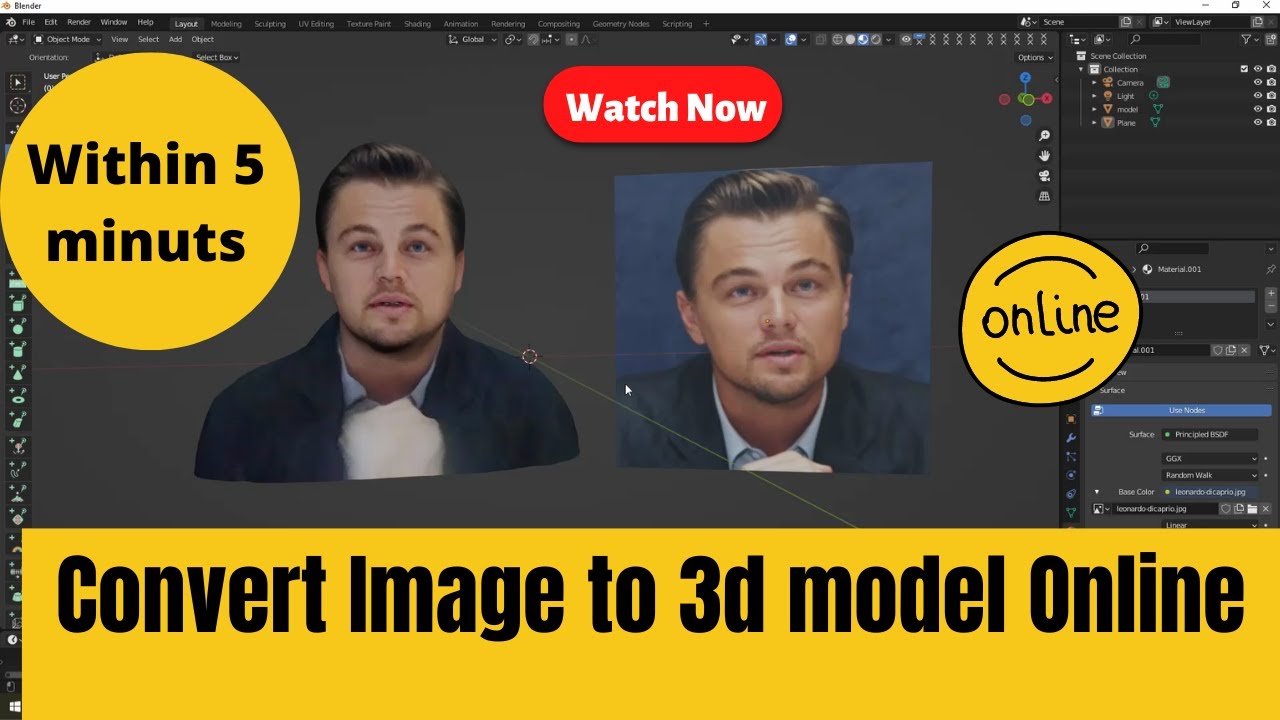
Step-by-Step Guide to Making a 3D Model Using Photogrammetry
Now that you’ve gathered your equipment and chosen your software, it’s time to dive into the step-by-step process of creating a 3D model using photogrammetry. This process is broken down into four main steps: planning and preparing your shoot, capturing images, processing the photos into a 3D model, and refining the final model for export.
Step 1: Planning and Preparing Your Shoot
The first step in photogrammetry is planning your photoshoot. This stage is often overlooked, but it’s crucial for ensuring that you capture all the necessary data to build a complete and accurate 3D model.
- Choosing the Right Object or Scene
Not every object is suitable for photogrammetry. Ideally, the object or scene you’re photographing should have a lot of surface detail and texture. Objects with flat, featureless surfaces (like glass or metal) or highly reflective surfaces can be difficult for the software to process because there aren’t enough features for it to “lock onto.” For beginners, it’s best to start with objects that have plenty of texture and avoid anything too shiny or transparent. Complex objects like sculptures, rough terrain, or textured buildings are excellent subjects. - Setting Up the Shooting Environment
The environment where you shoot plays a significant role in the quality of the final model. If you’re working outdoors, try to shoot on a cloudy day to avoid harsh shadows. Indoors, use soft lighting to minimize shadows and reflections. Another key factor is the background. Try to avoid cluttered or distracting backgrounds, as these can confuse the software and affect the accuracy of the model. For small objects, a simple white or black backdrop can work wonders. - Organizing the Shoot
Before you begin, ensure you have enough time to complete the shoot without interruptions. Moving an object or changing the lighting halfway through can result in inconsistencies in your photos, leading to a less accurate 3D model. Make sure your camera is fully charged or that you have backup batteries. For larger objects, consider mapping out your shooting path in advance to ensure you capture all the necessary angles.
By carefully planning your shoot, you can avoid common pitfalls and ensure that you collect all the necessary data for a successful 3D model.
Step 2: Capturing Images for Photogrammetry
Once you’ve planned your shoot, the next step is capturing the images. The more photos you take from different angles, the better your final model will be. However, it’s not just about quantity—quality and technique are equally important.
- How Many Photos Are Needed?
The number of photos you’ll need depends on the size and complexity of the object. For simple objects, 30 to 50 images may be sufficient, while more complex objects or large scenes may require 200 to 300 images. Keep in mind that more images mean more data for the software to process, resulting in a more detailed model. However, this also increases the processing time and demands on your computer’s hardware, so there’s a balance to be struck. - Camera Angles and Movement
To ensure your software can reconstruct the object in 3D, you need to capture the object from all possible angles. Orbital shooting is one of the most common techniques for photogrammetry. This involves moving around the object in a circular path, taking photos at regular intervals. After completing one orbit, you should repeat the process at different heights to capture more details from above and below. For larger scenes, grid shooting is often used. In this method, you move in a grid pattern to ensure you capture every part of the scene. - Tips for Avoiding Common Mistakes
One of the most common mistakes is not taking enough photos. This can leave “gaps” in your model, where the software doesn’t have enough data to accurately reconstruct the object. Another issue is inconsistent lighting across your photos. For example, if the lighting changes dramatically between shots, it can confuse the software and lead to errors in the final model. Always strive for even lighting and consistency in your shots.
By following these tips and capturing enough high-quality photos, you’ll provide your software with all the data it needs to create an accurate and detailed 3D model.
Step 3: Processing Photos into a 3D Model
After capturing your photos, the next step is to process them in your photogrammetry software. This is where your 2D images are turned into a 3D model. The process involves several steps, including aligning the photos, building a point cloud, and generating a 3D mesh.
- Importing Photos into the Software
Start by uploading your photos into your chosen photogrammetry software. Most software will allow you to import multiple images at once, and some will even allow you to organize them into folders for better management. Once your photos are imported, the software will begin analyzing the images and identifying key features that can be used for alignment. - Aligning Photos
The first task for the software is to align the photos. This step involves detecting common features in overlapping images and matching them together. The software uses these points to calculate the relative position of each photo. If the software struggles to align the images, it’s usually a sign that more photos are needed or that there was too much inconsistency in the lighting or background. Once the alignment is complete, the software will display a sparse point cloud, which represents the positions of the key features. - Building a Dense Point Cloud
After the initial alignment, the software will create a dense point cloud. This is a more detailed version of the sparse point cloud and represents millions of points across the surface of the object. These points will later be used to generate the 3D mesh. The dense point cloud is an important step in the process because it determines the level of detail in your final model. - Generating the Mesh
The final step in the processing stage is to generate a 3D mesh. The software takes the points from the dense point cloud and connects them to form a mesh of triangles that represents the surface of the object. This is the foundation of your 3D model. Some software allows you to adjust the density of the mesh, which can either increase the detail or reduce the file size, depending on your needs.
This processing stage is where the magic happens—turning flat 2D images into a 3D object. The better your photos and alignment, the more accurate your 3D model will be.
![photogrammetry 3d model (2) by vikil [6fc9e0f] sketchfab photogrammetry 3d model (2) by vikil [6fc9e0f] sketchfab](https://media.sketchfab.com/models/6fc9e0f350294cb281d69557b435dd29/thumbnails/1fc0b0187fcf4160ad7b92647beb1648/be676c25117f4001a5889f080eebc52e.jpeg)
Step 4: Refining and Exporting Your 3D Model
Now that you have generated a basic 3D mesh, the next step is to refine your model and prepare it for export. This stage is crucial for improving the quality of your model and ensuring it’s ready for your intended use, whether that’s 3D printing, game development, or visualization in virtual environments.
- Cleaning Up the Model
Even after creating a dense point cloud and generating a 3D mesh, your model may contain imperfections. These imperfections could be areas where the mesh is incomplete, holes in the surface, or “noise” caused by inconsistencies in your photos. Many photogrammetry software packages include built-in tools for cleaning up the model, allowing you to remove unwanted points, fill in missing sections, and smooth out irregularities.- Filling Holes: Most software allows you to automatically or manually fill holes in the mesh where data is missing. This is especially useful if you missed certain angles during the photo shoot or if parts of the object were difficult to capture.
- Smoothing the Surface: Smoothing tools help to reduce the jagged edges or irregularities in the mesh, giving your model a more polished look.
- Decimating the Mesh: If your model is too complex (with millions of polygons), you can decimate the mesh, reducing the polygon count without sacrificing too much detail. This is particularly useful if you plan to use the model in real-time applications like video games or virtual reality, where a lower polygon count is essential for performance.
- Texturing the Model
The next step is to add realistic textures to your 3D model. Photogrammetry software uses the original photos to create a texture map, which is then applied to the surface of the mesh. This process gives your model its realistic appearance, as the software matches the colors, patterns, and shading from the photos to the geometry of the mesh.- UV Mapping: The process of texturing involves creating a UV map, which is a 2D representation of the 3D model’s surface. The software automatically generates this map and applies the texture to the corresponding areas of the mesh.
- Texture Resolution: Depending on the quality of your photos and the settings in your software, you can choose different levels of texture resolution. Higher-resolution textures will make your model look more realistic but will increase the file size and processing time.
Texturing is what transforms your model from a simple wireframe into a lifelike representation of the original object. Proper texturing can enhance the visual appeal and realism of the final 3D model.
- Exporting the Final 3D Model
Once your model is cleaned up and textured, it’s time to export it. The export format you choose will depend on how you intend to use the model. Common 3D model file formats include:- .obj (Wavefront Object): A popular format that supports both geometry and texture data. It is widely used in 3D modeling applications, including video game development and 3D printing.
- .stl (Stereolithography): This format is commonly used for 3D printing and is focused on the geometry of the model. It does not include texture data, so it’s best for models that will be physically printed rather than displayed on a screen.
- .fbx (Filmbox): This format supports complex models, including animation data. It is commonly used in game development and film production.
- .ply (Polygon File Format): This format supports both geometry and color information and is often used for scientific or engineering purposes.
When exporting your model, ensure that you choose the correct format for your project. For example, if you plan to 3D print your model, an .stl file will be most suitable. However, if you want to use the model in a digital environment, an .obj or .fbx file may be better suited.
Exporting the model in the right format ensures that you can seamlessly integrate it into your chosen platform, whether it’s a 3D printer, game engine, or virtual reality environment.
Common Challenges in Photogrammetry and How to Overcome Them
While photogrammetry is a powerful tool for creating 3D models, it comes with its own set of challenges. Below are some of the most common issues you may encounter and tips for overcoming them.
Dealing with Reflections and Transparent Surfaces
Photogrammetry struggles with reflective or transparent objects, as the software relies on detecting surface features to build the 3D model. Reflections and transparency make it difficult for the software to identify unique points.
- Use Dulling Sprays: For reflective surfaces, a common solution is to use a dulling spray (such as a matte spray used for photography) to reduce reflections and create a more uniform surface.
- Capture in Different Lighting: If you’re unable to use dulling sprays, capturing the object in softer, diffused lighting can help reduce reflections.
- Cover Transparent Objects: Transparent objects like glass or plastic can be covered with a thin layer of paint or a sticker to add texture, which can be removed after the shoot.
Handling Complex or Large Objects
Larger or more intricate objects can be challenging to capture in enough detail, especially if you’re working with limited equipment.
- Break Down Complex Objects: If an object is too large or complex to capture in one session, break it down into smaller sections and capture each section individually. You can later merge the models in your software.
- Use a Drone for Large Scenes: For outdoor environments or large structures, consider using a drone to capture aerial images. This allows you to cover a large area while still capturing the necessary detail from different angles.
Solving Alignment Issues in Photogrammetry Software
Sometimes, your software may struggle to align the photos correctly. This can happen if there isn’t enough overlap between the photos or if the lighting conditions vary too much.
- Increase Overlap: Ensure that there is at least 60-80% overlap between consecutive photos. This gives the software enough common points to work with when aligning the images.
- Maintain Consistent Lighting: Inconsistent lighting across your photos can confuse the software. If you’re shooting outdoors, avoid capturing photos at different times of day, as the light will change significantly.
By addressing these challenges head-on, you can improve the quality of your 3D model and ensure a smoother photogrammetry process.
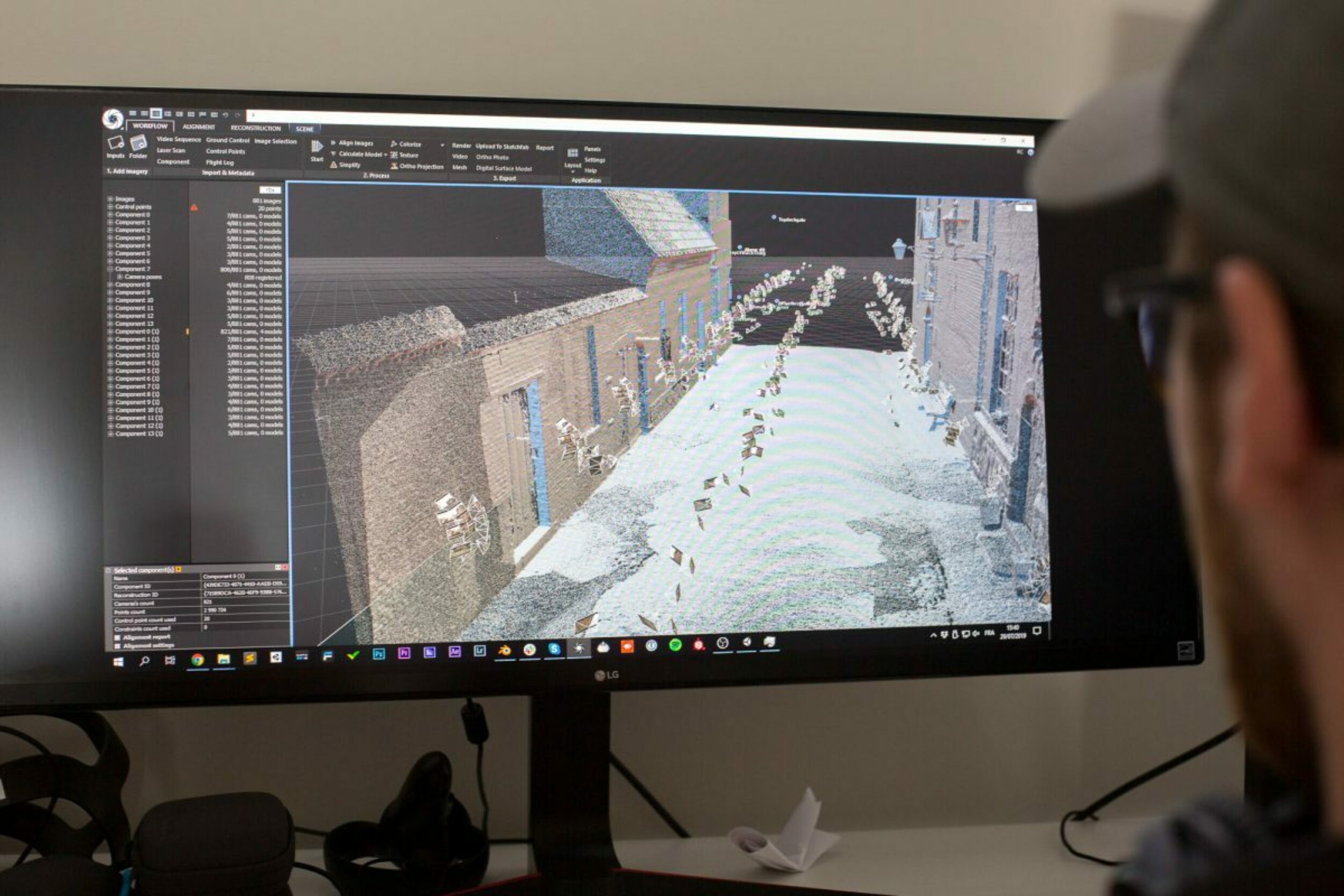
Applications of 3D Models Made Using Photogrammetry
Photogrammetry offers a wide range of applications across various fields, from architecture and historical preservation to video game development and virtual reality. The versatility and accessibility of photogrammetry make it a popular choice for professionals and hobbyists alike.
Uses in Architecture and Historical Preservation
Photogrammetry has proven to be an invaluable tool in the fields of architecture and historical preservation. By creating accurate 3D models of buildings, monuments, and historical sites, photogrammetry allows architects and preservationists to document, analyze, and restore structures with a high degree of precision.
- Architectural Design: In modern architecture, photogrammetry is often used to create detailed 3D models of existing buildings. These models can be used for renovation, restoration, or further design work. The ability to capture every detail of a structure, from the texture of the walls to the smallest decorative elements, makes photogrammetry a powerful tool for architectural visualization.
- Historical Site Preservation: For historical preservation, photogrammetry allows experts to create digital archives of monuments and sites that may be at risk of degradation. These 3D models can be used to restore the site in the future or even create replicas. For example, after the Notre-Dame Cathedral fire in 2019, photogrammetry models were used to aid in the restoration process.
Applications in Video Games and Film
In the entertainment industry, photogrammetry has become a go-to method for creating hyper-realistic environments and assets in video games and film production. By scanning real-world objects and landscapes, developers can integrate these elements into their digital worlds with an unparalleled level of detail.
- Game Development: Photogrammetry is frequently used in game development to create highly detailed textures and environments. Games like “Star Wars Battlefront” and “Call of Duty” have utilized photogrammetry to recreate real-world locations, such as forests, mountains, and urban settings, making them feel more immersive. The process of capturing these real-world textures adds depth and realism that traditional 3D modeling techniques often struggle to replicate.
- Film Production: In film production, particularly in visual effects (VFX), photogrammetry is used to create 3D models of props, sets, and locations. These models can be seamlessly integrated into CGI (computer-generated imagery) environments, providing a blend of real-world and digital assets that appear highly realistic on screen. For example, “The Jungle Book” (2016) used photogrammetry to create lifelike digital environments that mimicked real jungle landscapes.
Applications in Virtual Reality and Augmented Reality
As virtual reality (VR) and augmented reality (AR) technologies continue to evolve, the demand for photogrammetry has grown significantly. Photogrammetry provides an efficient way to create detailed and realistic 3D models that can be integrated into immersive VR and AR experiences.
- VR Experiences: In VR, photogrammetry is often used to create virtual environments that replicate real-world locations. These environments can be used for everything from virtual tourism to training simulations. For example, VR experiences that allow users to “walk” through ancient historical sites or visit distant cities rely heavily on photogrammetry to provide a high level of realism.
- AR Applications: In AR, photogrammetry is used to overlay 3D models onto the real world, often through smartphone apps or AR headsets. For instance, AR applications that allow users to place virtual furniture in their homes, such as IKEA Place, use photogrammetry models to provide accurate representations of objects in the user’s space.
Industrial and Engineering Uses
Photogrammetry also plays a critical role in industrial applications, where precision and accuracy are essential. From manufacturing to aerospace engineering, photogrammetry is used to create detailed models of machinery, parts, and large-scale industrial environments.
- Manufacturing and Inspection: In manufacturing, photogrammetry can be used to create 3D models of components for quality control and inspection. By comparing the 3D model of a part to its original design, manufacturers can detect defects or deviations from specifications. This allows for faster and more accurate inspections, reducing downtime and improving product quality.
- Aerospace and Automotive Industries: In the aerospace and automotive industries, photogrammetry is often used to create detailed models of complex machinery and vehicles. These models can be used for design, prototyping, and simulation. For example, engineers may use photogrammetry to model the interior of an aircraft or the surface of a vehicle to test how different designs perform under real-world conditions.
These applications highlight the versatility of photogrammetry in both creative and industrial fields. Whether it’s for entertainment, education, or engineering, the ability to turn real-world objects into accurate 3D models has opened up new possibilities in various industries.